Installation Guide
If you can't find your device, don't be concerned We support all devices and apps. We will provide you with assistance, simply contact us via Whatsapp
IBO Player Pro App Installation Guide FireStick
Since we are going to sideload on FireStick, we must first enable the security option “Apps from Unknown Sources” in the FireStick settings.
1. You need to be on the home screen of FireStick. Select FIND.
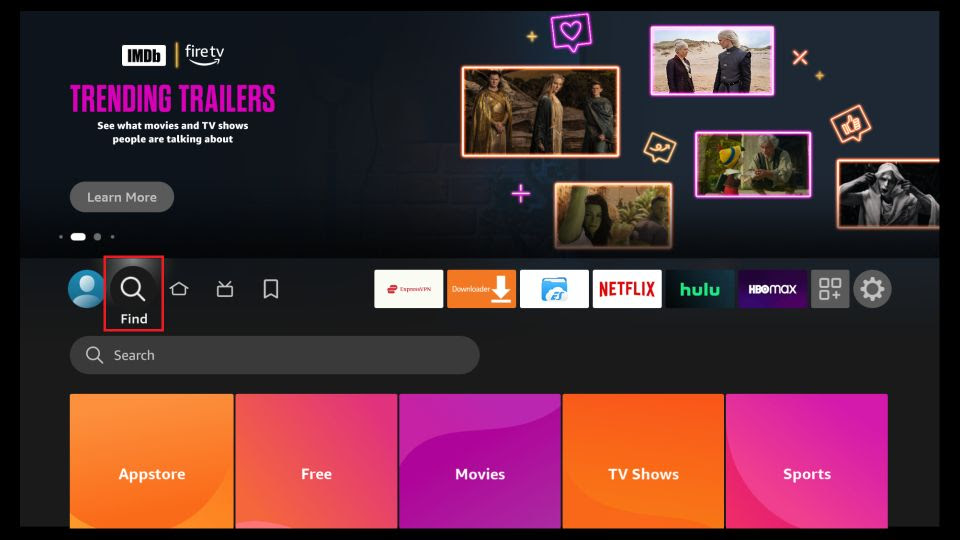
2. Now, click Search
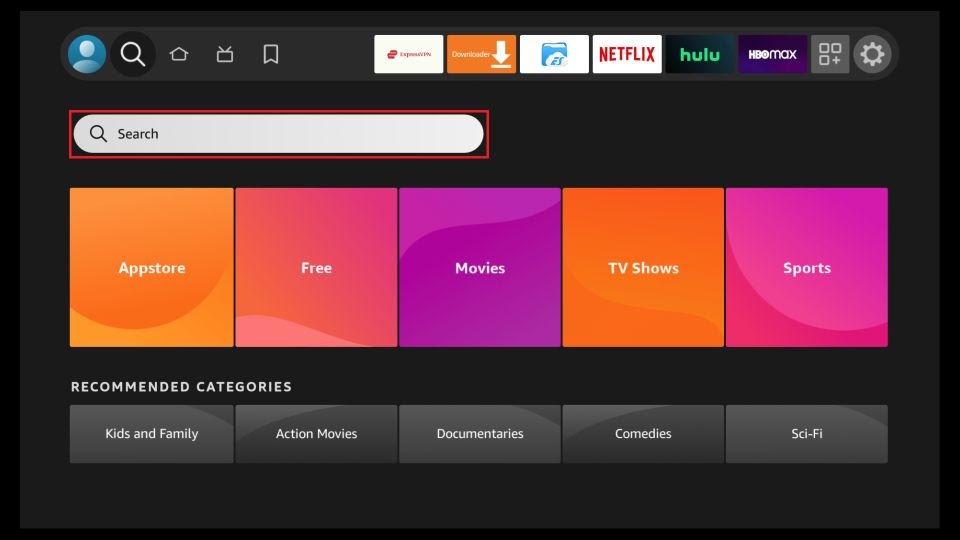
3. In the Search window, search for the app called Downloader. This is the app through which we will sideload IBO PLAYER on FireStick.
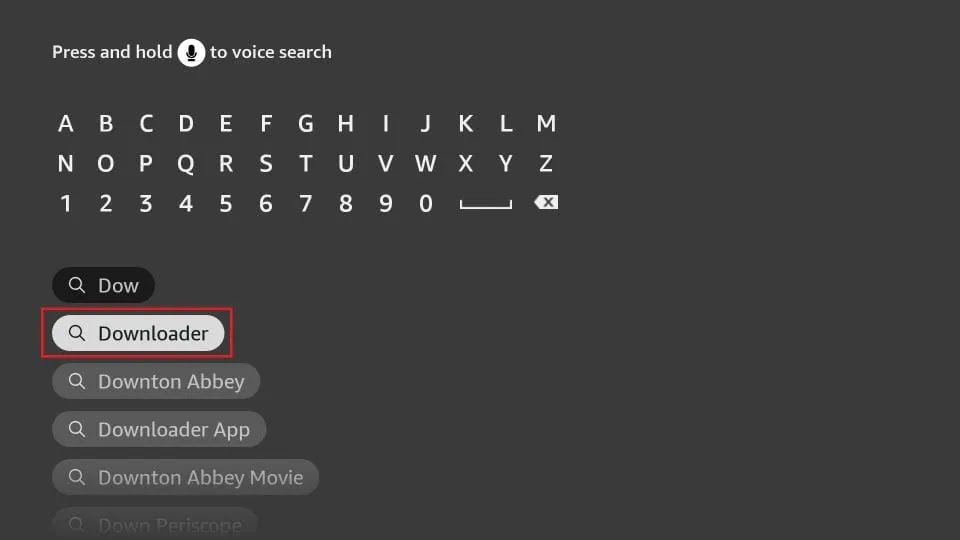
4. After installing the Downloader app, get back to the home screen and select Settings.
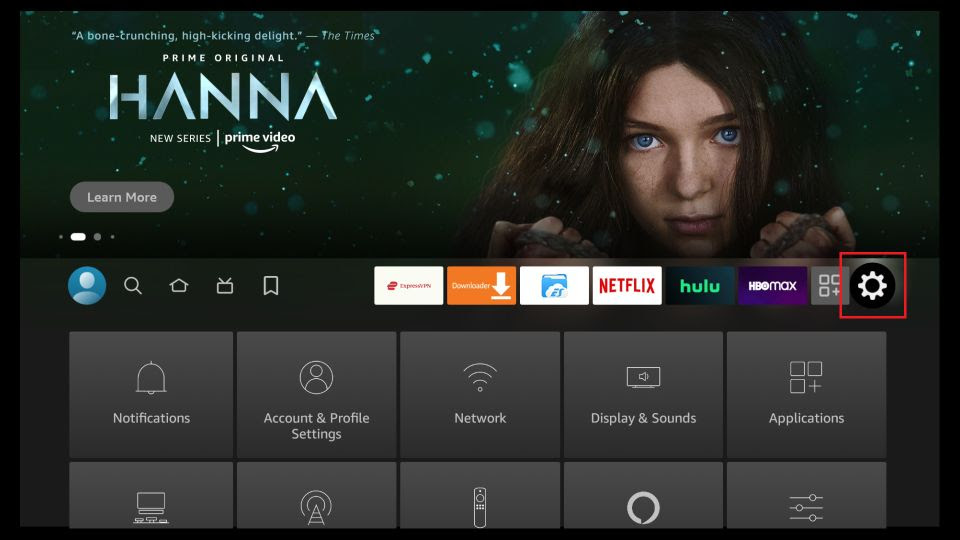
5. Within Settings, go to the option My Fire TV and open it.
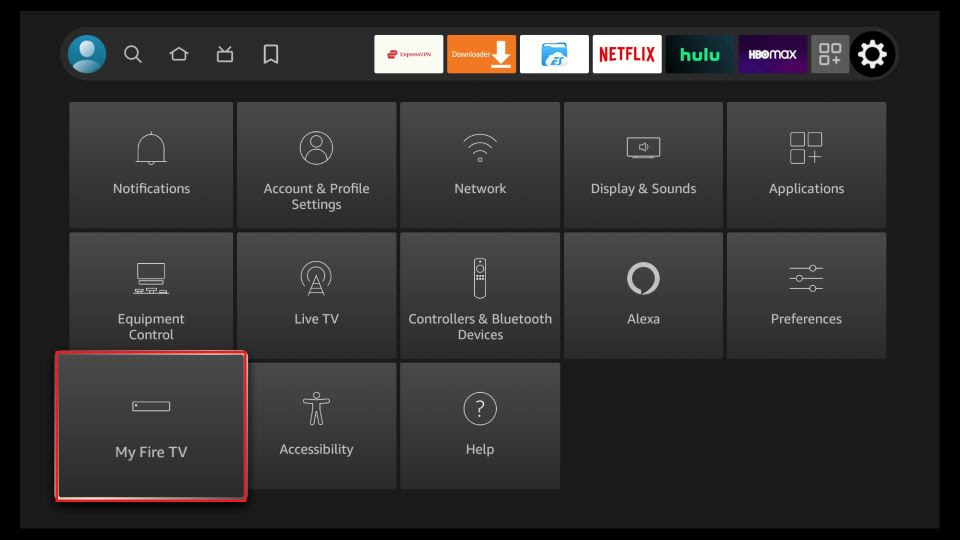
6. Now, the next option you will access is Developer Options.
Note: If you do not see Developer Options, go to Settings > My Fire TV > About.
Now, select Fire TV Stick and click it 7 times to enable Developer Options.
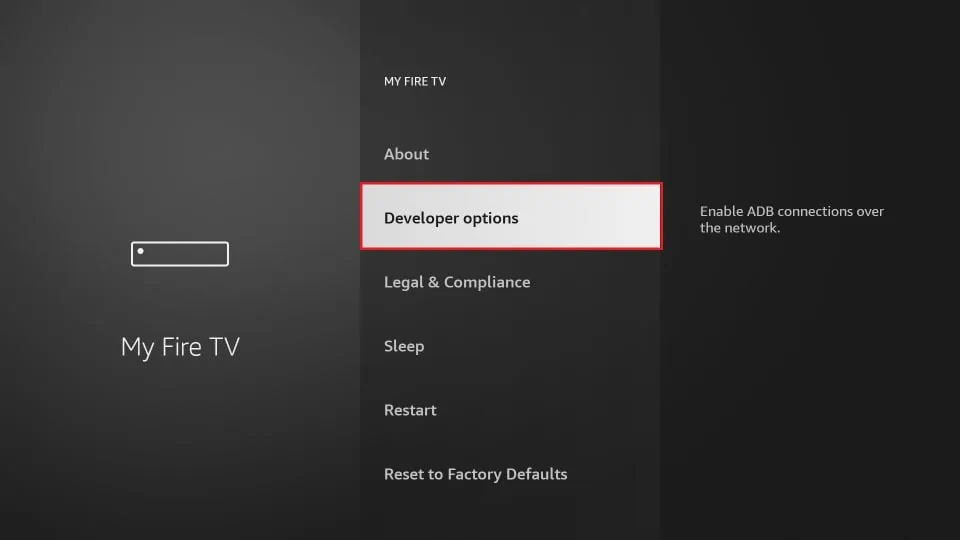
7. On the window that opens next, go ahead and click on Install Unknown Apps.
Note: If you still have the older version of the FireStick interface, click Apps from Unknown Sources.
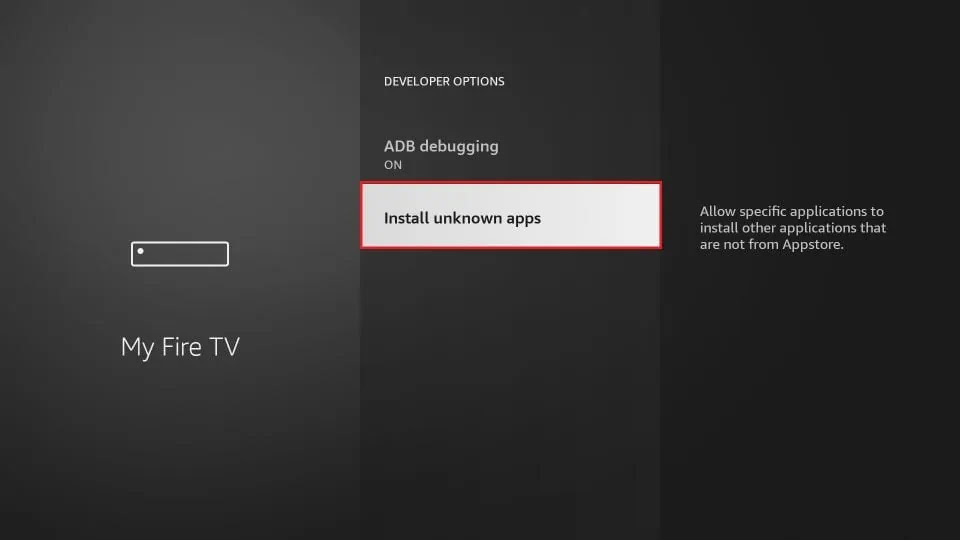
8. Turn the option ON for the Downloader app.
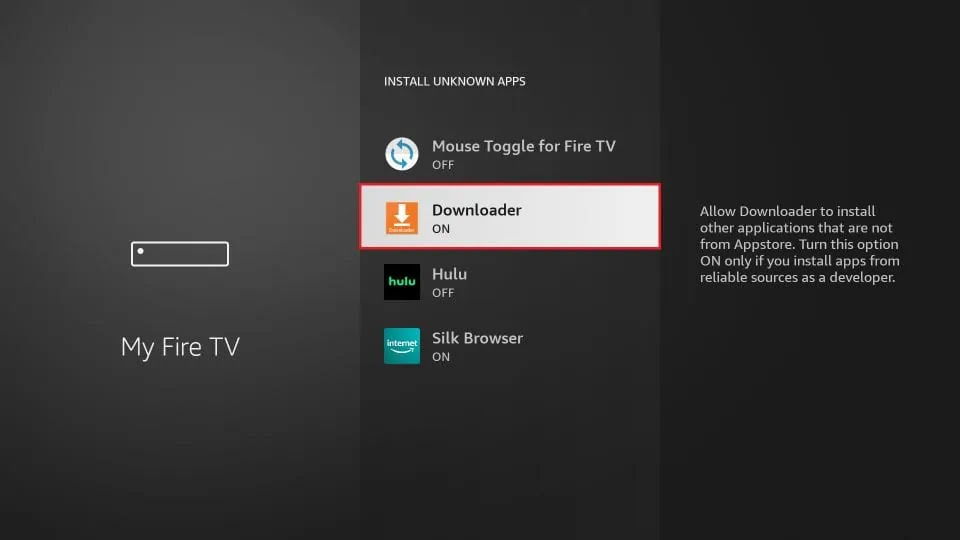
Once you have enabled Apps from Unknown Sources, you may start installing the IBO Player app on FireStick. Here are the steps:
9. You may now open the Downloader app. Some prompts will be displayed when you run it for the first time. Dismiss them by choosing the appropriate options. When the following screen of the app appears, click the textbox highlighted in the image below.
10. Now, simply type in the following path/URL on this popup window with the onscreen keyboard:
https://shorturl.at/hsMW1 (
Click OK
11. Wait until the IBO Player APK is downloaded onto your FireStick device.
Downloader app will automatically run the IBO Player APK for you. Go ahead and click Install
How to use Ibo Player app:
1- Pops Image with Mac Address and device key Show Up. Click Continue:
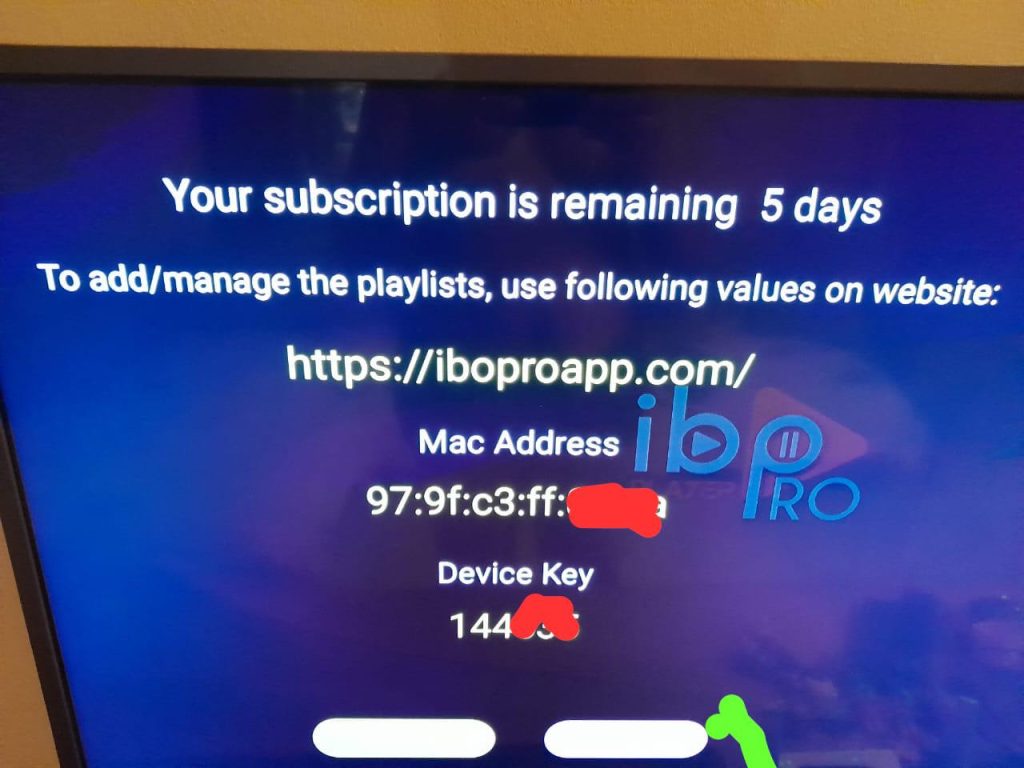
2- App Home page will appear. Click On Change Playlist
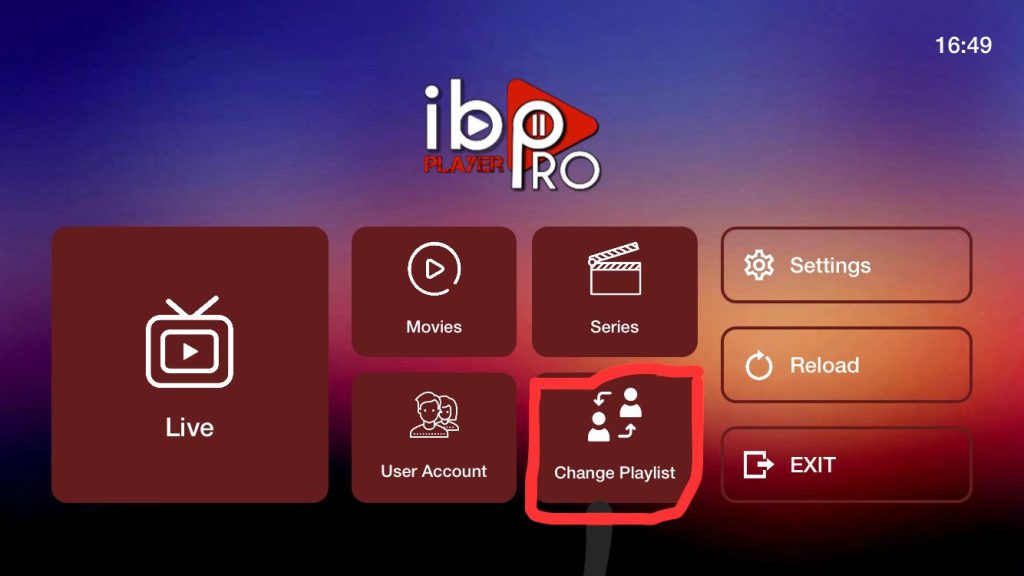
3- Click on Add Playlist
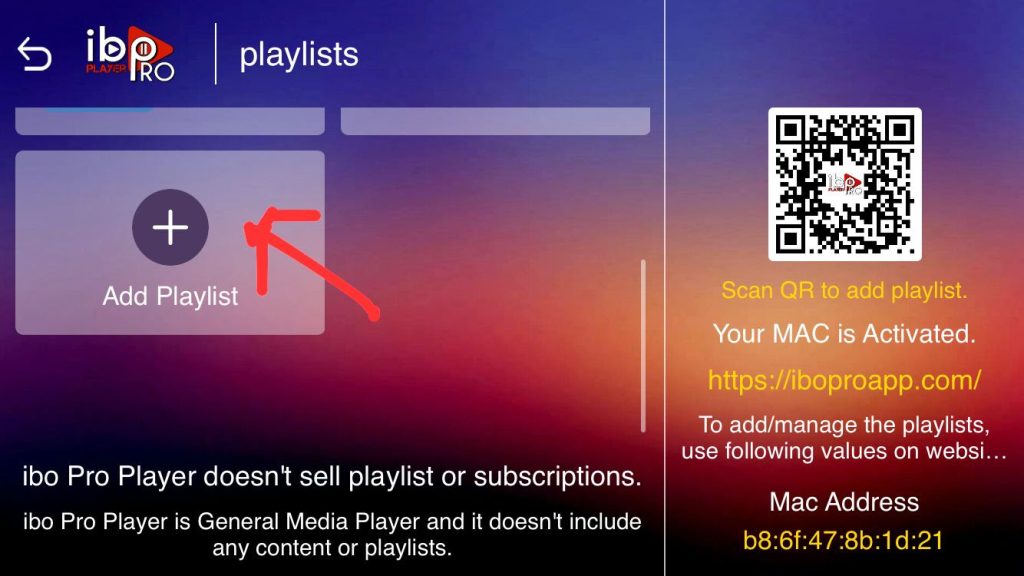
Note: You can add your playlist using one of the two methods explained below.
First: Add your m3u Link, check for info in your email inbox/spam for Subscription Account Login Details
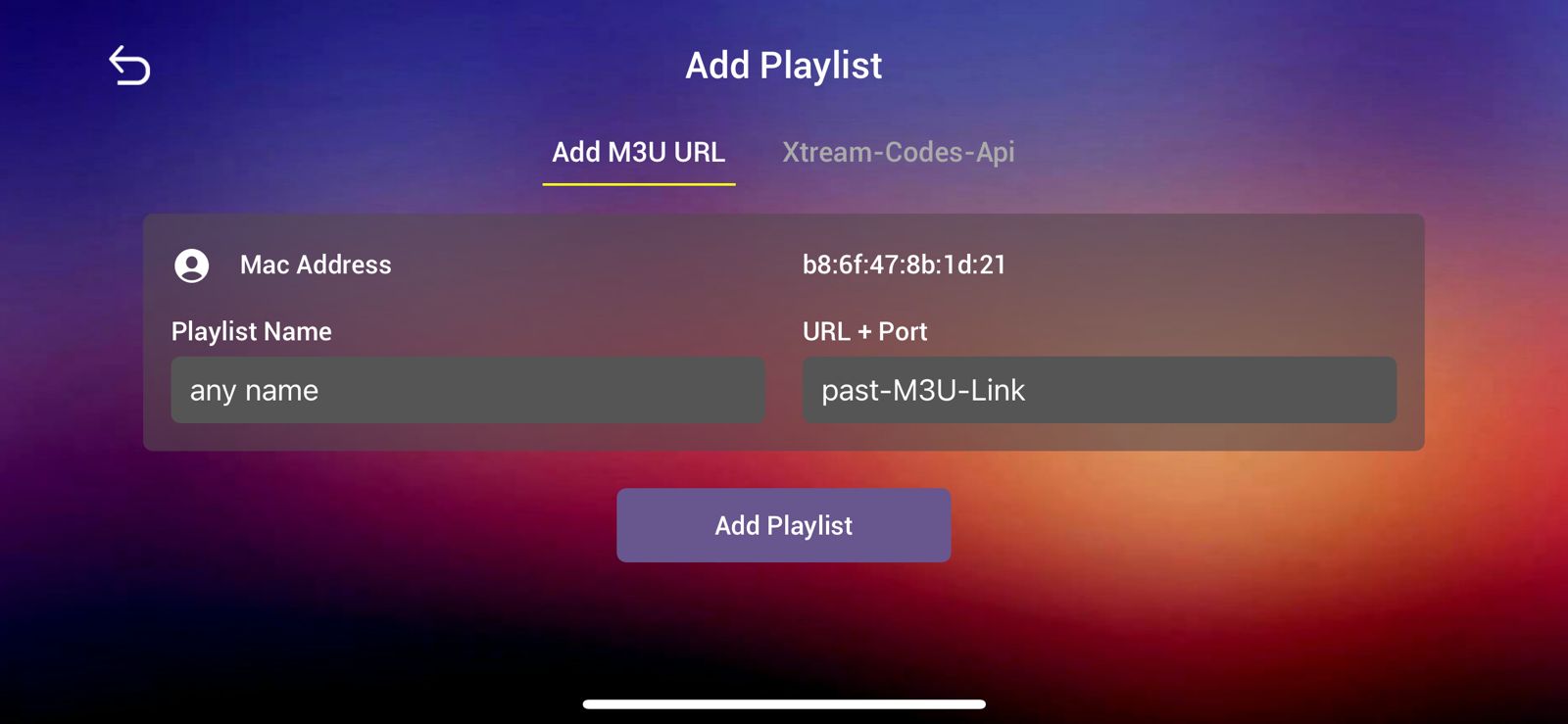
Second : Select tab Xtream-Codes-API and check for info in your email inbox/spam for Subscription Account Login Details
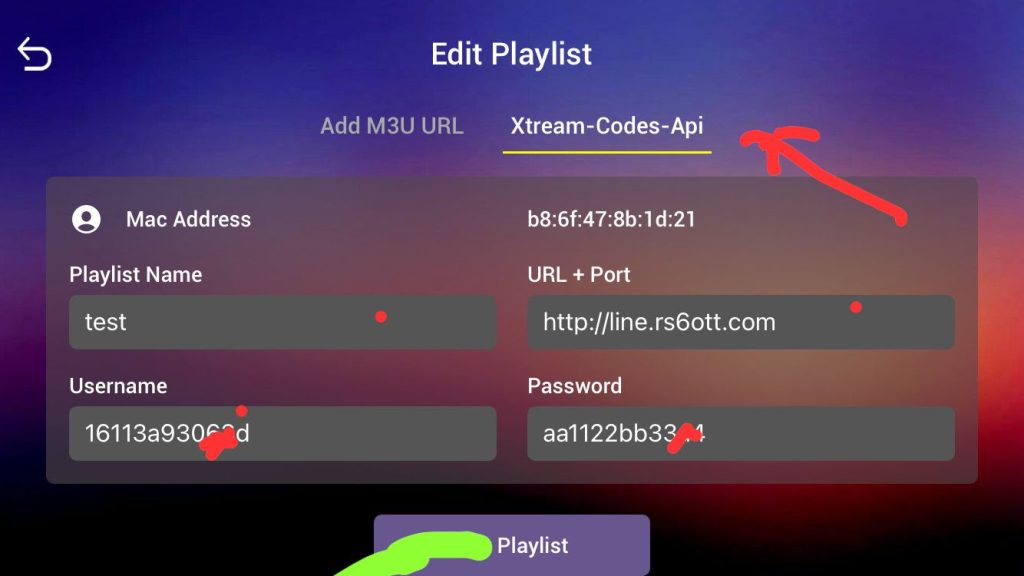
4- Select Add Playlist. Make sure playlist is connected back to Home Page and click Reload
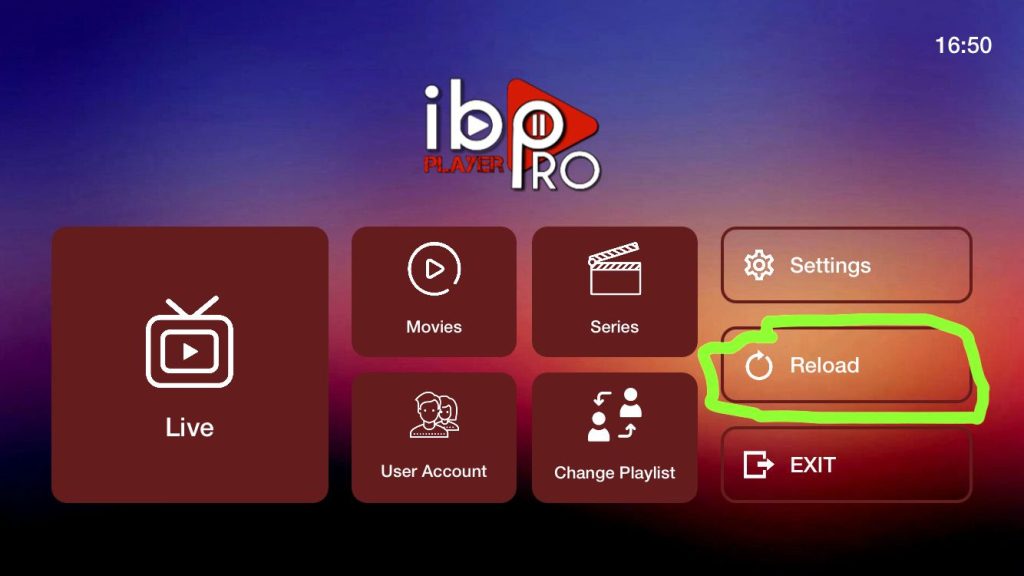
For All Android Devices: Phones, TVs, Boxes:
Just go to the Play Store and search for IBO Pro Player.
Direct link to Play Store: Click Here
For All iOS Devices: Iphones, Mac, Apple TV:
Just go to the App Store and search for IBO Pro Player.
Direct link to App Store: Click Here
For LG TVs:
Just go to LG Apps and search for IBO Pro Player
Direct link to LG Apps Store: Click Here
For Samsung TVs:
Just go to Samsung Apps and search for IBO Player Pro.
Step 1: Send us the MAC Address of your MAG via Whatsapp/Email/Live Chat
Step 2: After making the payment, we will send you the portal link
Install IBO player Pro
IBO Player Pro is one of the top video streaming players which allows users to stream online TV on the internet provider they use, or any other source of internet on your Windows devices. It works well on Win 7, 8, 10, 11 version. And is very fast.
Steps:
1. Click Here to Download the IBo Player Pro App for Windows
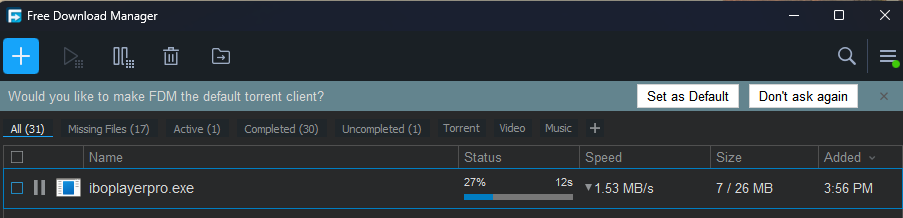
2. Click on the .exe file to Begin the Installation of Ibo Player Pro

3. Just follow the guide on the screen, clicking “Next” along the way, and you’ll have it installed in no time!
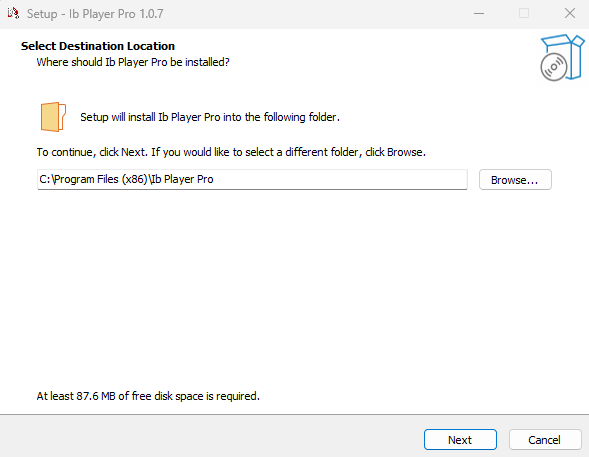
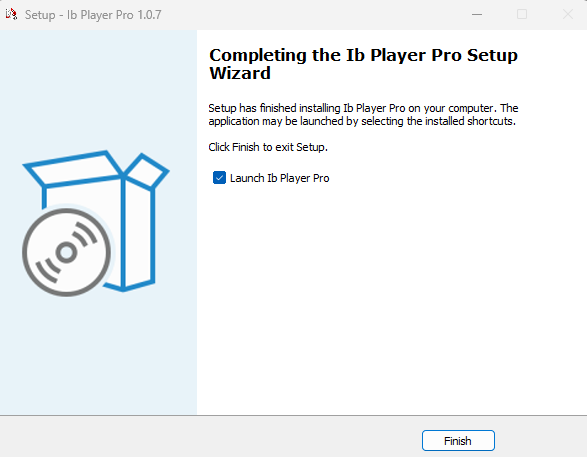
4. Launch Ibo Player Pro App

5. Upon sending your MAC address and device key to our address, reload the application to view the newly added playlist.
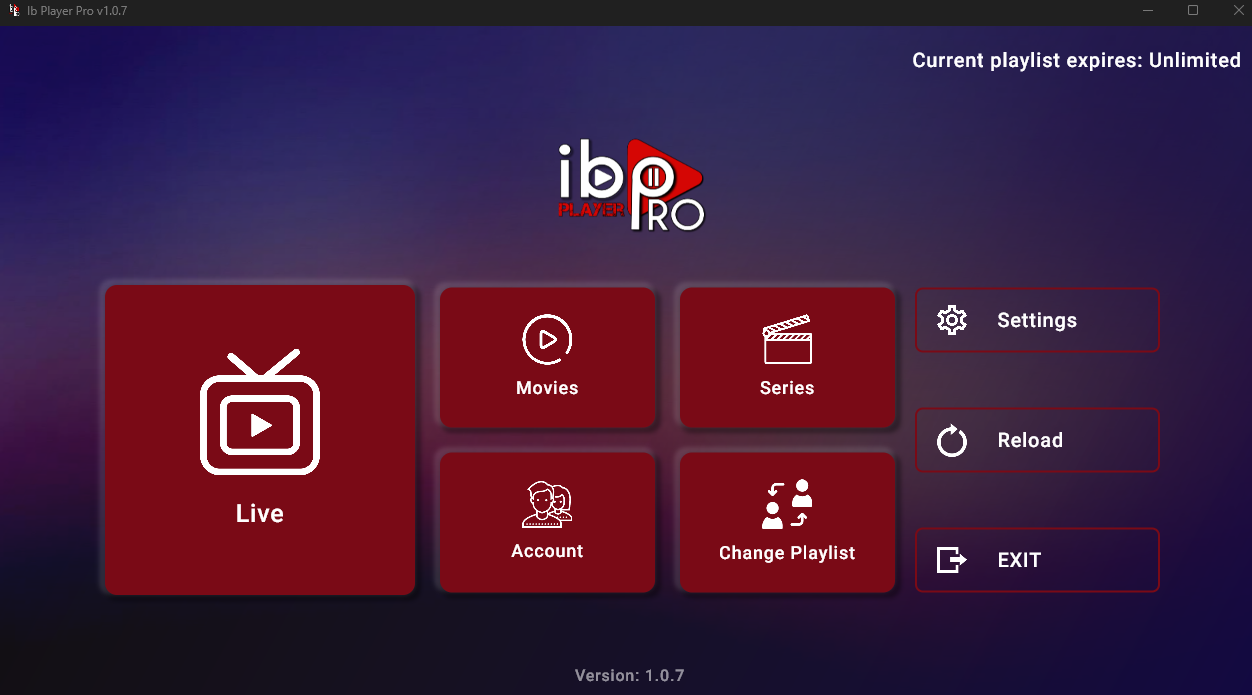
6. To modify your playlist, navigate to the App Home page, where you will find the option to select “Change Playlist.”
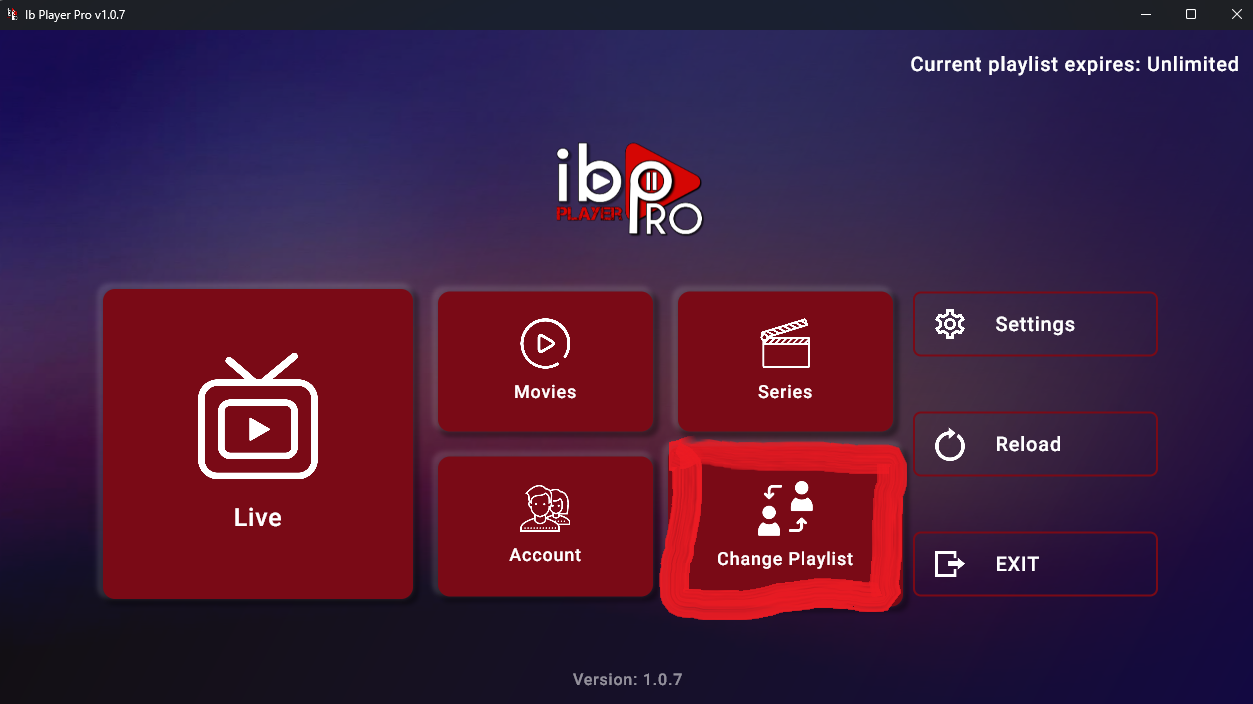
7. Click on Add Playlist

Note: You can add your playlist using one of the two methods explained below.
First: Add your m3u Link, check for info in your email inbox/spam for Subscription Account Login Details
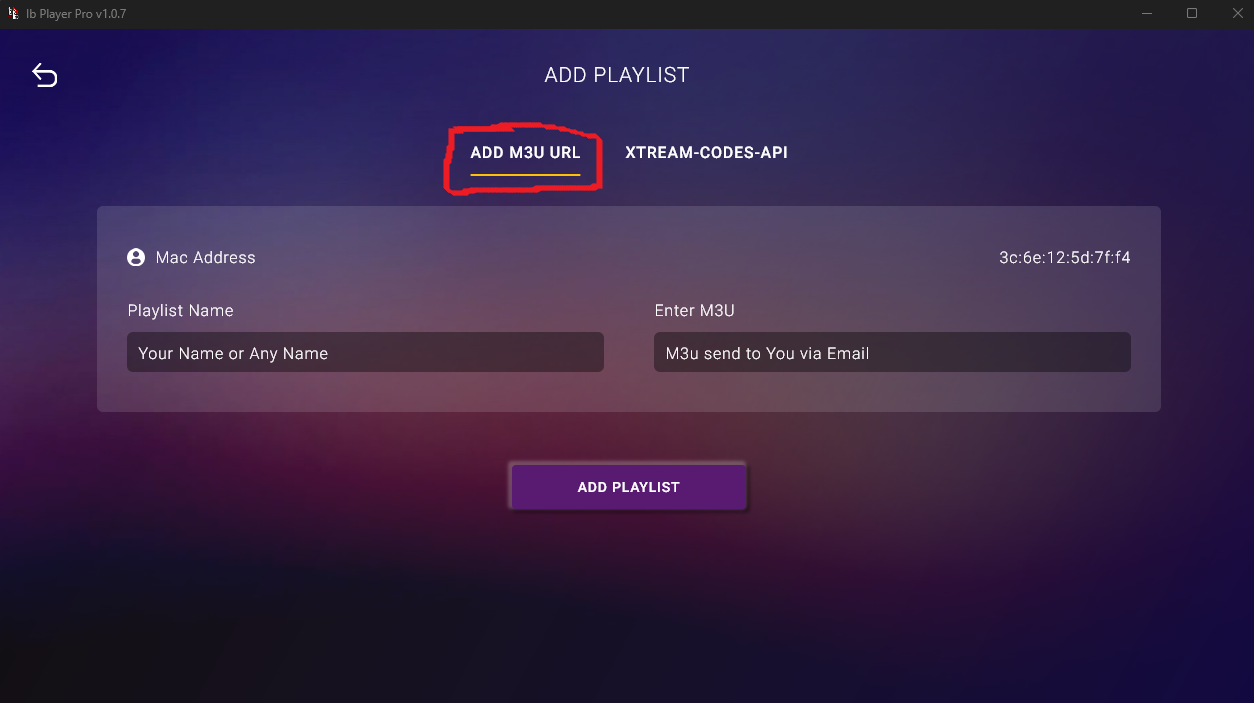
Second : Select tab Xtream-Codes-API and check for info in your email inbox/spam for Subscription Account Login Details
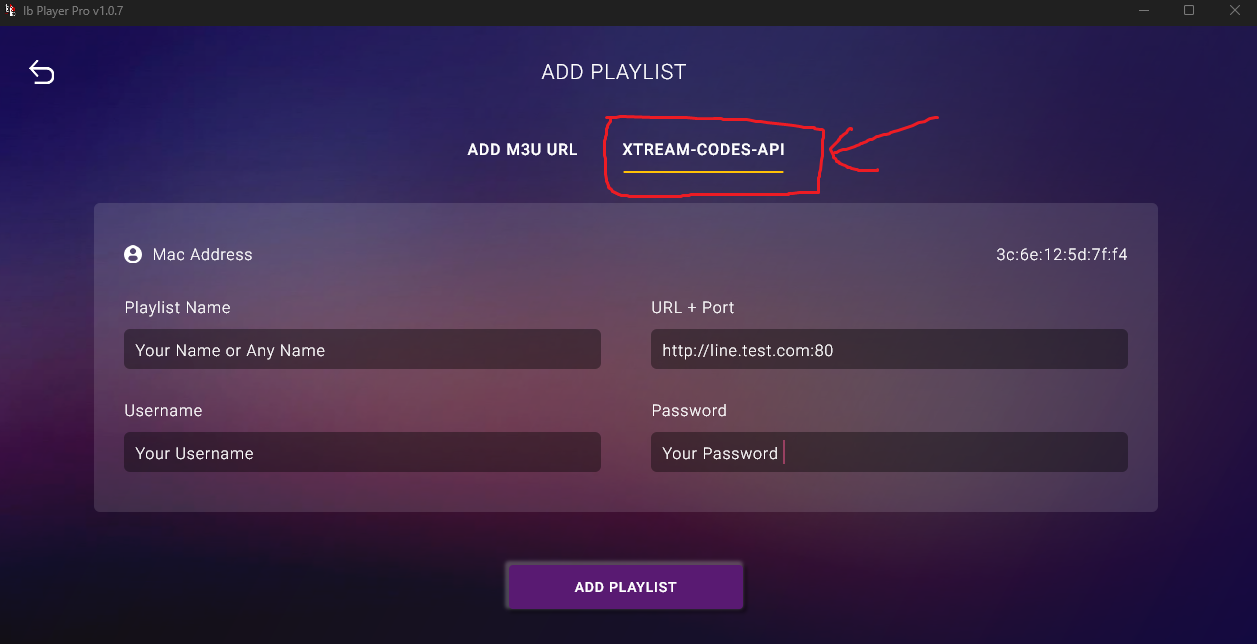
8. Enjoy your live Movies Series
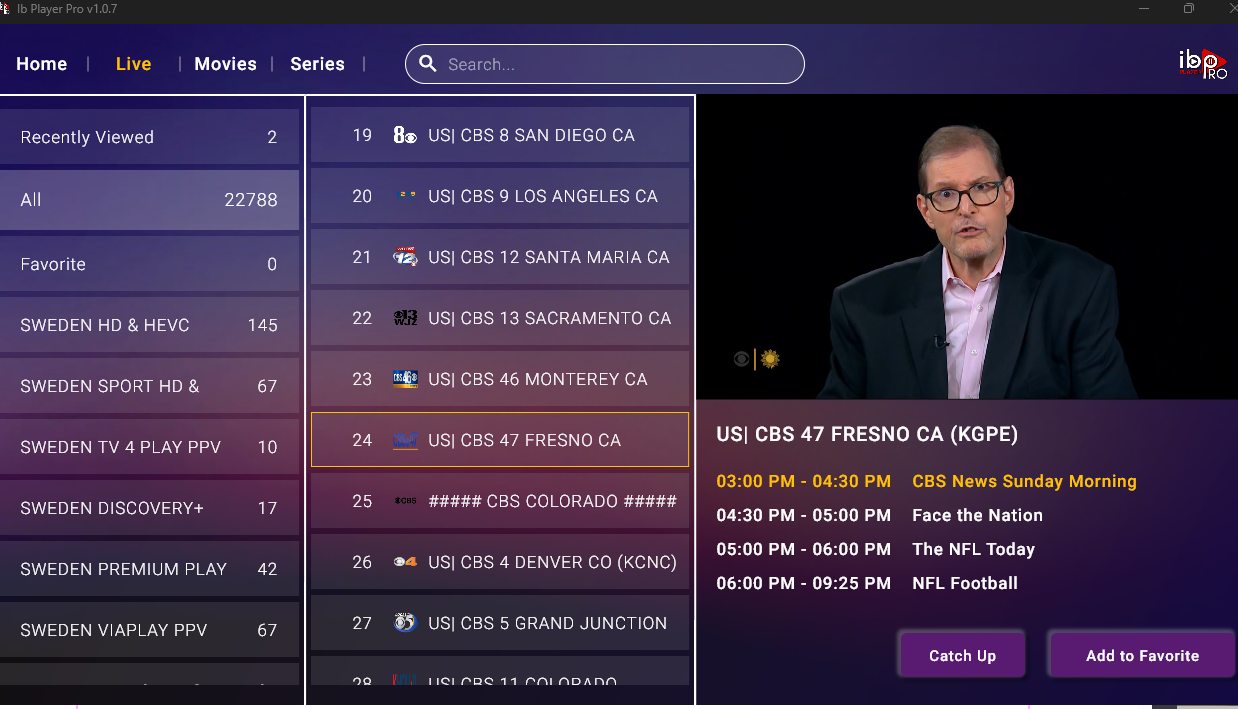
For MAC Devices:
Please enter to this link follow the same steps above: ibo Pro Player on the App Store (apple.com)
How to setup TiviMate on Fire TV Stick
1: From the home screen of your device, hover over the Find option.

2. Click Search.

3. Search for and select Downloader.

4. Choose the Downloader app.

5. Click Download.

6. Once the app finishes installing click Open.

7. Return to the home screen and open Settings.

8. Click My Fire TV.

9. Choose Developer options.

10. Click Install unknown apps.

11. Find the Downloader app and click it.

12. This will turn Unknown Sources to On for the Downloader app. This will enable side-loading on your device.

13. Launch Downloader.

14. Click Allow.

15. Click OK.

16. Type the following URL exactly as shown here: https://tivimates.com/tiviapk
and click Go.

17. Wait for file to download.

Wait for the file download to finish
18. Click Install and once the installation is completed. You can open the app.
19. Click “Add Playlist” then choose “Xtream codes“
19. Enter the login details that we sent you via Whatsapp or Email or Chat
